Knowing what different USB cables look like is important, especially with many choices.
USB stands for Universal Serial Bus and is a standard interface for computer peripherals like mice, printers, cameras, external hard drives, and memory sticks. These ports allow users to connect devices to their computers, greatly extending the capabilities of personal computers.
Most modern laptops and desktop computers have several USB ports in their standard configurations.
Manufacturers create USB cables according to increasingly improving specifications.
Table of contents
Introduction To USB Cables
Original USB cables, or USB 1.0 and 1.1 cables, still ship with some peripherals and do not allow faster transfer speeds than their newer counterparts.
USB 2.0 cables have become the standard for most USB peripheral devices. As a result, most USB peripherals can achieve USB 2.0 speeds. Recently, manufacturers and the USB Implementer Forum, an industry standards committee, have begun work on the future USB 3.0 standard.
All USB cables are backward-compatible, meaning new cables like USB 2.0 cables can be used with older USB ports and peripheral devices that initially supported USB 1.0 standards. Although data speed is limited by whatever the lowest speed component used is, consumers can safely and reliably use newer cables with older equipment.
Since USB 2.0 cables are not much more expensive than USB 1.0 or 1.1 cables, it is usually best to purchase a newer cable.
USB Cable Connector Types
Several types of USB cable connectors act as informal standards for certain types of equipment. Although not every component of a particular kind uses the informal standard connector, most peripherals follow this schema.
As always, you should read the manual that ships with your device or check the manufacturer’s website if you’re unsure which cable you need. The standard USB connectors are as follows:
- USB Type A Connector – Standard USB Connector Cables
- USB Type B Connector – Standard for USB Printer Cables
- USB C Connector – Used in some gaming consoles, MacBooks, and some of the latest laptops
- USB Mini A Connector – Used occasionally for Cameras, PDAs, and Other Devices, especially for OTG auxiliary devices.
- USB Mini B Connector (5 pin and 4 pin) – Standard for USB Camera Cables, Cell Phones, PDAs, and Other Devices
- USB Micro A Connector – Used in OTG devices like smartphones and tablets.
- USB Micro B Connector – Used in all Android devices for charging purposes.
- USB 3.0 Type A – Used For SuperSpeed data transfer (5 Gbit/s )
- USB 3.0 Type B – Also used for SuperSpeed data transfer (5 Gbit/s ) in printers, servers, and digital cameras.
These USB connector types and the number of pins each connector has are pictured below. Once you confirm what connector type you need, it’s easy to select the one you need by examining the size and shape of the USB port on your device.
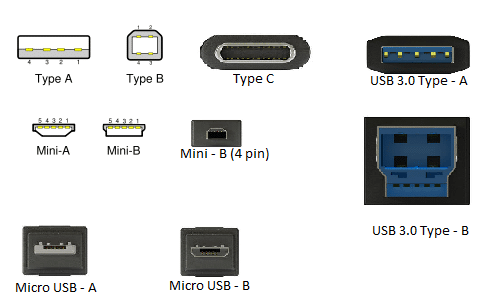
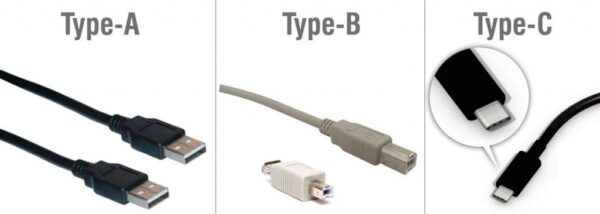
Standard USB Cable Types, Connectors, and Devices
Pay close attention to names when purchasing cables to ensure you are buying the correct one. A visual check will help confirm that you’ve picked a suitable cable.
For example, a USB cable may be named “USB 2.0 A-B connector,” indicating that the cable uses the USB 2.0 specification and speed and has a type A connector at one end and a type B connector at the other.
Type A Ports and Cables
The most common type of USB port and connector is the Type-A port. These ports are found on most laptop and desktop computers.
At least one end of a USB cable must be a Type-A connector to connect a device to a standard laptop or desktop computer port. The other end of the cable may be another Type-A connector or a connector of a different type, such as a Type-B connector for a printer.

Because USB cables that ship with standard devices are not always long enough, many USB extension cables are available. These cables feature a Type A Connector on one end and a Type A Receptacle, similar in size and shape to the Type-A port on your laptop or desktop computer on the other end.
USB extension cables allow users to plug a device with an attached cable or another USB cable into the Type A Receptacle, thus extending the USB cable. USB Extension Cables come in both the 1.1 and 2.0 varieties like all USB cables.
USB Hubs
Many computers, especially laptops, only ship with one or two USB ports, so many users purchase USB hubs. This increases the number of USB devices they can connect at one time without making time-consuming or expensive modifications to their computers.

These hubs plug into standard USB computer ports using Type-A connectors. They also have several ports where users can plug in USB devices.
USB Hubs may draw power from the computer’s power supply or require a power adapter that ships with the hub and plugs into a wall socket. Like USB cables, USB hubs come in both 1.1 and 2.0 varieties.
If speed is essential, purchase a faster USB 2.0 hub.
USB Printer Cables – Type B Connectors
Over the last several years, most printers have used USB Type B connectors to interface with computers and network devices. However, USB A-B cables often don’t ship with the printers that use them, forcing consumers to buy these cables separately.

Fortunately, these cables come in several lengths, and consumers can buy them online or in most computer and office supply stores. Before purchasing a USB printer cable, it’s best to measure the distance from your computer (or router) to your printer to ensure that you buy a long enough cable.
Like other USB cables, USB printer cables come in both 1.1 and 2.0 varieties, so you’ll want to choose the faster 2.0 cable if your printer supports it or if you plan to use the cable with another device in the future.
Miscellaneous Devices – Mini A Connectors
Some devices, including cell phones, PDAs, cameras, and MP3 players, occasionally use Mini A connectors. However, most smaller devices use Mini B connectors rather than Mini A.

If you are unsure whether your device uses a Mini A or Mini B connector, consult the diagram above, read the manual that shipped with your product or consult the website of your device’s manufacturer.
USB Camera Cables – Mini B Connectors
Most cameras that support the USB interface and other small USB-capable devices like PDAs and MP3 players use a Mini B Connector. These connectors are much smaller than their Type A and B counterparts, allowing them to fit in even the most compact cameras.

If your camera supports the USB 2.0 standard, it’s better to purchase a 2.0 cable to take advantage of the faster speed when transferring images from your camera to your computer. Most USB camera cables are A – Mini B cables, which means one end features a Type A connector, and the other end features a Mini B connector.
Final Thoughts on USB Cables
There are numerous types of USB cables. Before making a purchase, review the devices you are purchasing. Manufacturers always list the hardware and cables needed.
With the evolution of blue tooth technology, you may not need cables. However, remember that cables offer faster speeds and are more secure than blue tooth technology.
